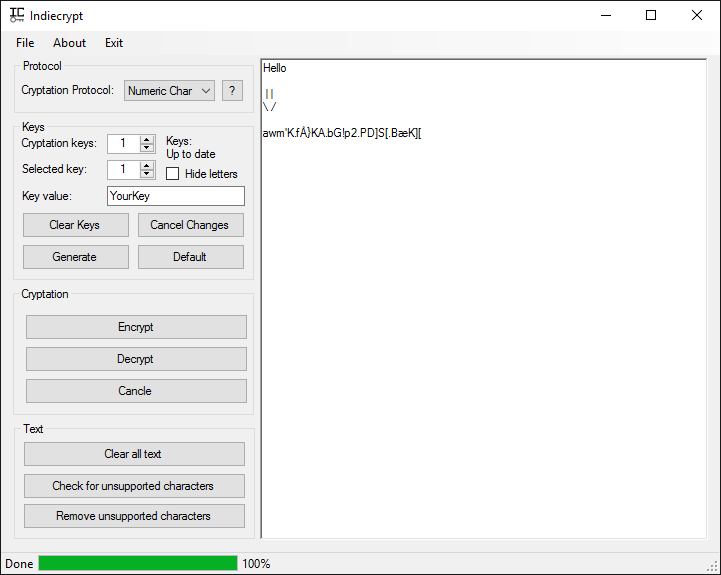Sean Programming
Indiecrypt
Cryptation solution
Indiecrypt (not to be confused with the game creator) is a piece of software designed to encrypt or decrypt text to ensure the privacy of people's conversations. The name "Indiecrypt" is a combination of the three words "Indie", "Encrypt" and "Decrypt". Indie roughly means "Made by one person" and encryption and decryption are the processes of "Hiding" and "Showing" the text.
On the picture to the right (further down if you're reading this on an upright mobile) you'll see two lines of text in the large text field. The bottom line is an encryption of the top line. If you decrypt the bottom line you'll get the top line.
Down below you can find a tutorial, explaining how each of the Indiecrypt's functions work.
How does it work?
In this tutorial you can either open and use the program itself or use the picture to the right as reference.
In the left side of the program window you'll see four panels or boxes. These are "Protocol", "Keys", "Cryptation" and "Text".
The Protocol
Lets start with the "Protocol" box. The cryptation protocol is the way in which the program encrypts and decrypts a piece of text. As of Indiecrypt 1.1 there are two different protocols known as "Numeric Char" and "Remond-N", both designed by me. You can get a clearer description of their workings by pressing the "?" button besides the drop-down-list in the program.
Whichever protocol you decide to use is up to you, but remember that you cannot decrypt something, that has been encrypted with one protocol, with another protocol. For example, you cannot decrypt a "Numeric Char" encryption with the "Remond-N" protocol.
The Keys
Next up is the "Keys" box. You can have 1 to 10 keys on your cryptation. A key cannot be blank and is necessary to encrypt or decrypt your text and works as a password.
The protocols handles the keys in different ways. Numeric Char is a heavy encryption which takes more time and makes larger encryptions the more keys you use, whereas Remond-N takes the same time and makes a cryptation at roughly the same size despite the number of keys used.
You can select the number of keys to use by raising or lowering the value in "Cryptation keys". The key you are currently editing is determined by the value in "Selected key". TIP: Press "Enter" when writing the keys to go one key up.
When you have written all of your keys then you press the button "Generate". The program then asks for your confirmation, so if you are sure that all your keys are correct, then press "Yes" and the program will do the rest. When the keys are set you can start encrypting things.
When you start writing, the text saying "Keys: Up to date" will change to "Keys: Unsaved". This means that you have made changes to your keys after the last time you pressed the "Generate" button. If you change the keys back the the values before the press of "Generate" or simply press "Cancel Changes", then the text will revert to "Keys: Up to date".
The "Default" button will simply apply a default key to the system.
Cryptation
Next up is the "Cryptation" box. This one is not too complicated.
Press the button "Encrypt" to encrypt or 'hide' your original text. Press the button "Decrypt" to decrypt or show the original text.
Text
Last but not least, the "Text" box. This one is used for small managements.
The button "Clear all text" simply clears the large textbox in the program's window.
The button "Check for unsupported characters" checks if there are letters and or signs the program can't encrypt. In that case, just contact me and send a list of letters you would like implemented. Then I'll see what I can do
The button "Remove unsupported characters", well surprise, it removes all letters the program can't encrypt.
The simple startup guide
1. Open the program
2. Choose your desired / required protocol
3. Choose your desired / required number of keys
4. Enter all your desired / required keys
5. Press the button "Generate"
The simple encryption guide
1. Complete "The simple startup guide"
2. Enter whatever you want encrypted into the large text box
3. Press the button "Encrypt"
The simple decryption guide
1. Complete "The simple startup guide"
2. Enter, copy-paste or load the encryption you want to decrypt
3. Press the button "Decrypt"
The simple "Save" guide
1. Complete "The simple startup guide"
2. Complete "The simple encryption guide"
3. Press the button "File -> Save" in the top left corner
4. Choose a location and name for the file containing the encryption
5. Press the button "Save"
The simple "Load" guide
1. Complete "The simple startup guide"
2. Press the button "File -> Load" in the top left corner
3. Choose the file containing the encryption
4. Press the button "Open"
5. Press the button "Decrypt"
Downloads
These are the current available versions for download. The download will consist of a single zip-file contaning the files nessecary to run Indiecrypt. When downloading a version you'll get the latest engine file from that time, this means that you'll have to update the engine after the download tho get the latest cryptation database.
ATTENTION:
Your browser may tell you something resembling "This file is not commonly downloaded and could be dangerous". This is because of an online reputation system known as "Content Agnostic Malware Protection" (CAMP for short), made by Google. CAMP simply tries to protect people from malware infections. It does this by giving the user a warning before downloading a "not so commonly downloaded" file. They keep track of good and bad files through various analyses, statistics and databases. This can label new files on the internet as "potentially harmful". This does not necessarily mean that the file is dangerous.
Changelog
Indiecrypt 1.1: [19th of July 2016]
- Initial release
Indiecrypt 1.2: [21st of July 2016]
- Changed: Renamed "About" button on main window to "Info"
- Added: Update checker & downloader
- Added: Online license shown under "Info -> License" if connected to internet. If no internet, an offline version is shown
- Fixed/Added: Proper tab indexing (move around the UI with tab)
- Fixed: Wrong link under "Info -> About"
Indiecrypt 1.3: [26th of July 2016]
- Removed: "Default (key)" button
- Changed: GUI layout
- Added: Error handling if any files are missing
IndieCryptEngine 1.1: [19th of July 2016]
- Initial release
IndieCryptEngine 1.2: [21st of July 2016]
- Fixed: Problem with version checking
IndieCryptEngine 1.3: [26th of July 2016]
- Added: New and safer key generation protocol
- Fixed: Possible crash when decrypting a "Remond-N" encryption with wrong password